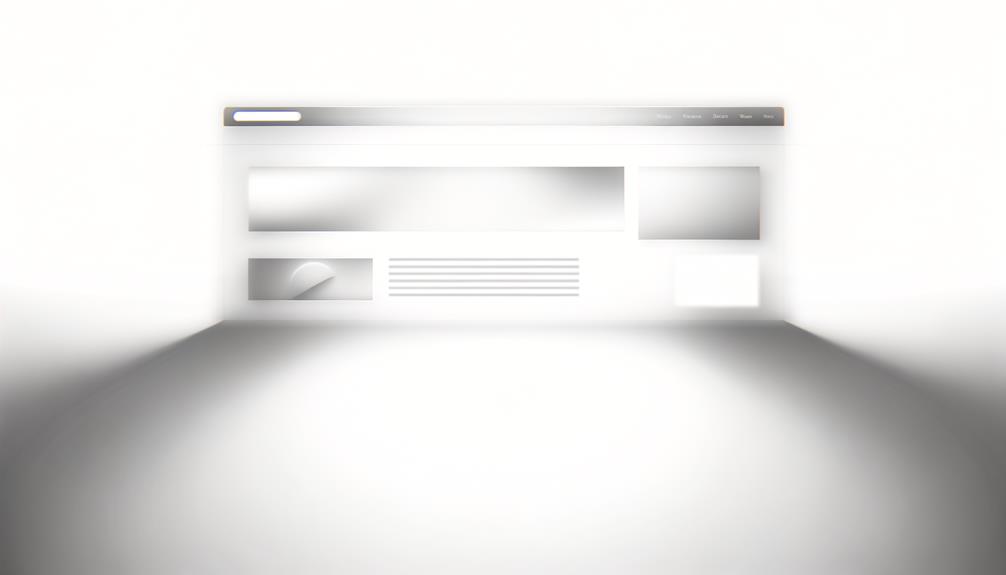
I've explored the benefits of hiding scrollbars for a cleaner user interface and found that CSS techniques can make it seamless. For WebKit browsers, I use '::-webkit-scrollbar { display: none; }' and for Firefox, 'scrollbar-width: none;'. On Internet Explorer and Edge, I apply '-ms-overflow-style: none;'. It's essential to test these across browsers for consistent results. While 'overflow: hidden;' guarantees no scrollbars, consider accessibility since it might obscure content navigation. The 'Hide Scrollbar' extension aids in achieving minimalism without losing functionality. There's more to uncover about optimizing user experience and design versatility with this approach.
Key Takeaways
- The 'Hide Scrollbar' extension enhances aesthetics by minimizing visual clutter while retaining scrolling functionality.
- It uses CSS techniques like 'scrollbar-width: none;' and '::-webkit-scrollbar { display: none; }' for effective scrollbar removal.
- The extension offers configuration options to target specific elements, providing design versatility.
- It is particularly beneficial for web designers aiming to optimize screen space without losing functionality.
- Accessibility needs are addressed by requiring alternative navigation cues when scrollbars are hidden.
Benefits of Hiding Scrollbars
Aesthetics play a pivotal role in user interface design, and hiding scrollbars can greatly enhance this aspect. By removing visual clutter, you improve the user experience, especially in media-rich designs like slideshows and image galleries.
When you hide scrollbars, it's essential to guarantee the vertical scroll bar functionality remains intuitive. Utilizing the 'overflow' property in CSS, such as 'overflow-y: scroll;', can maintain usability while keeping scrollable areas visually clean. This approach is particularly effective on mobile devices, where screen real estate is precious.
Users typically expect vertical scrolling, so hiding horizontal scrollbars aligns with these expectations. By doing so, you create a streamlined and engaging interface, allowing users to focus on content without unnecessary distractions.
CSS Techniques for Hidden Scrollbars
While enhancing aesthetics by hiding scrollbars enhances the user experience, implementing this requires specific CSS techniques.
To hide the scrollbar in Webkit browsers, I use '::-webkit-scrollbar { display: none; }'. For Firefox, applying 'scrollbar-width: none;' effectively removes scrollbars while keeping scrolling active. In Internet Explorer and Edge, '-ms-overflow-style: none;' works to conceal scrollbars without disabling scroll functionality.
However, using 'overflow: hidden;' removes both vertical and horizontal scrollbars, but it also disables scrolling, which mightn't be ideal. To hide only the vertical scrollbar, I apply 'overflow-y: hidden;'. Conversely, 'overflow-x: hidden;' conceals the horizontal scrollbar, offering more layout control.
Always consider accessibility, as hidden scrollbars might obscure additional content for some users.
Cross-Browser Compatibility Solutions
Ensuring cross-browser compatibility when hiding scrollbars can be a bit of a challenge, but with the right CSS properties, it becomes manageable.
For Webkit browsers like Chrome and Safari, I use '::-webkit-scrollbar { display: none; }' to hide scroll bars while keeping the scrolling feature intact.
In Firefox, the CSS rule 'scrollbar-width: none;' effectively removes the vertical scrollbar, although it's not universally applied to all elements.
Internet Explorer, along with older versions of Edge, requires '-ms-overflow-style: none;' to hide both vertical and horizontal scrollbars.
Testing across these browsers is essential since Internet Explorer may render scrolling differently.
User Experience and Accessibility
After maneuvering through the intricacies of cross-browser compatibility, we must now focus on how hiding scrollbars impacts user experience and accessibility.
Scrollbar visibility is important for guiding users through scrollable content. Hiding scrollbars can create confusion, as users mightn't realize additional content exists. For instance, CSS like 'overflow: hidden;' removes scrollbars but may obstruct navigation.
Consider conditional visibility: '::-webkit-scrollbar { display: none; }' can be replaced with ':hover' to show scrollbars on interaction, enhancing user experience by providing cues only when needed.
User feedback is essential; analyzing behavior patterns helps tailor designs for diverse accessibility needs. Remember, maintaining visible scrollbars is critical for users who rely on these indicators to access information effectively.
Balancing aesthetics with functionality guarantees inclusivity.
Evaluating 'Hide Scrollbar' Extension
The "Hide Scrollbar" extension offers a streamlined solution for those who want a minimalist design without sacrificing functionality. By hiding both horizontal and vertical scrollbars using CSS, it enhances page aesthetics while retaining scrollability.
For browsers like Firefox, it employs 'scrollbar-width: none;', whereas Webkit browsers utilize '::-webkit-scrollbar { display: none; }'. This guarantees broad compatibility across platforms.
Users can configure settings to target specific elements, not just the entire page, making it versatile for design needs. This feature is particularly beneficial for web designers reclaiming screen space.
However, it's important to address accessibility; alternative navigation cues must be provided to keep content discoverable. The extension balances design and functionality, catering to those needing a cleaner interface.
