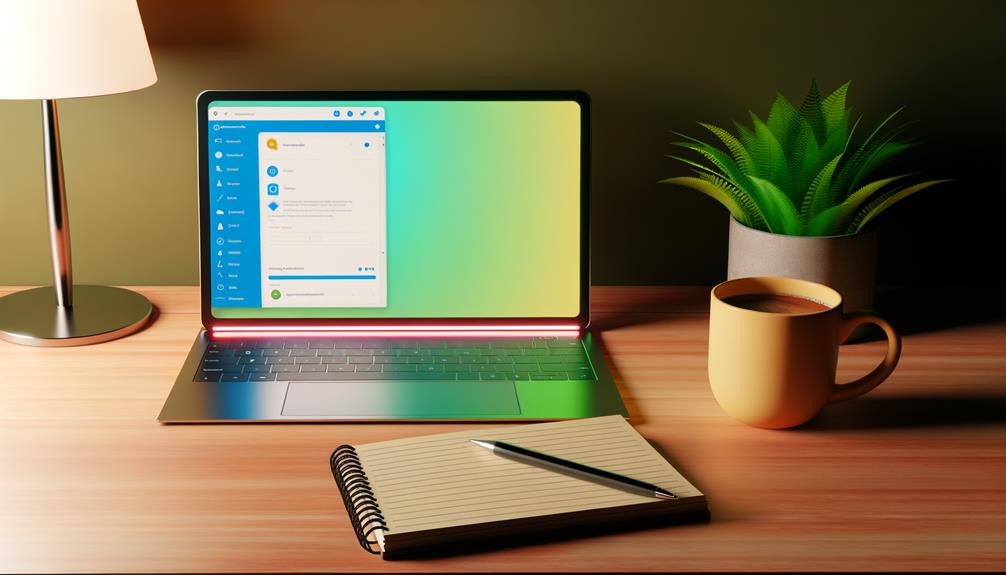
I've explored the OneNote Web Clipper and found it quite versatile for capturing web content. It efficiently clips entire pages or specific sections, organizes everything into notebooks, and even tags them for easy retrieval. The ability to annotate adds invaluable context. While it supports major browsers like Edge, Chrome, and Firefox, occasional formatting issues with full-page captures can affect readability. Its offline access is a bonus, but sporadic syncing issues may disrupt content accessibility. Despite these drawbacks, it excels in note-taking and content organization, offering more advantages as we examine its functionalities closely.
Key Takeaways
- OneNote Web Clipper offers flexible clipping options, allowing users to save entire pages or specific sections.
- It features annotation capabilities, adding context and clarity to the saved content.
- Users can access clipped content offline, ensuring availability without an internet connection.
- Occasional formatting issues may arise, especially with full-page captures.
- Seamless browser integration supports Edge, Chrome, and Firefox for easy content saving.
Key Features
When evaluating the key features of the OneNote Web Clipper, it's clear that this tool excels in offering flexible ways to capture web content.
The ability to clip entire pages or select specific sections guarantees that users have flexibility in capturing exactly what they need. I find that organizing information becomes straightforward, as clipped content can be tagged and sorted into specific notebooks. This organization is critical for efficient retrieval.
Furthermore, the option to annotate clipped content adds an extra layer of usability, offering context and clarity. Offline access is a significant advantage, allowing me to view saved clips without internet connectivity.
Additionally, the seamless integration with major browsers like Edge, Chrome, and Firefox guarantees consistent performance across different web environments.
Integration and Compatibility
Having explored the key features of the OneNote Web Clipper, let's examine how it integrates with various platforms and its compatibility across different systems.
OneNote's web clipping tool is exceptionally compatible, supporting major browsers like Edge, Chrome, and Firefox. This compatibility allows users to save web content directly into their OneNote notebooks with ease.
The integration with Windows and Office 365 further enhances utility, as it seamlessly incorporates content into designated notebooks. Users can clip entire web pages, specific articles, or sections, which are then organized for straightforward access later.
Interestingly, offline access is supported, offering users the ability to view clipped content without an internet connection. However, occasional formatting issues may arise, particularly with full-page captures.
User Experience
Although the OneNote Web Clipper offers a range of useful functionalities, its user experience isn't without flaws.
The extension's user-friendly interface makes organizing content straightforward, allowing users to quickly web clip entire pages, specific sections, or URLs into their OneNote notebooks. Additionally, the ability to annotate and highlight enhances the usability of the saved content, providing context and clarity.
However, some users encounter formatting issues in full-page captures, which can impact readability. The seamless integration with Microsoft Office 365 means clipped content is accessible across devices, but occasional syncing issues may disrupt this convenience.
As a note-taking app, OneNote's promise of efficient web clipping is somewhat compromised by these inconsistencies, highlighting areas for improvement in ensuring a smoother user experience.
Pros and Cons
Despite some challenges in user experience, the OneNote Web Clipper offers several advantages that enhance its appeal for productivity enthusiasts.
It excels at allowing users to save content from web pages, whether entire pages, sections, or articles, directly into OneNote notebooks. This enhances organization and is a boon for note-taking. The ability to annotate and highlight clips adds another layer of utility, making it easy to add personal notes for future reference.
Additionally, its seamless integration with major browsers like Edge, Chrome, and Firefox guarantees broad accessibility.
However, inconsistent performance can lead to occasional formatting issues, particularly with full-page captures.
On the plus side, offline access enables users to retrieve their saved content without internet, making on-the-go productivity more feasible.
Comparison With Competitors
When comparing web clippers, it's clear that each tool brings something unique to the table. OneNote Web Clipper excels in content organization, offering flexibility by allowing users to save entire webpages or specific sections into notebooks. However, its web clipping functionality can sometimes suffer from formatting issues, impacting readability.
In contrast, Evernote's clipper offers a robust tagging system and maintains consistent capture quality across browsers, supporting better cross-platform usage. Additionally, Evernote's advanced search capabilities, especially with OCR technology, provide an edge in finding content.
OneNote stands out in note-taking capabilities, integrating clipped content directly into organized notebooks, unlike Pocket, which focuses on article saving. Furthermore, OneNote's superior article parsing and usability surpasses competitors like Joplin.
Nonetheless, its limitation to Chrome affects accessibility compared to Evernote's broader device compatibility.
