Windows App App & Review
3.9
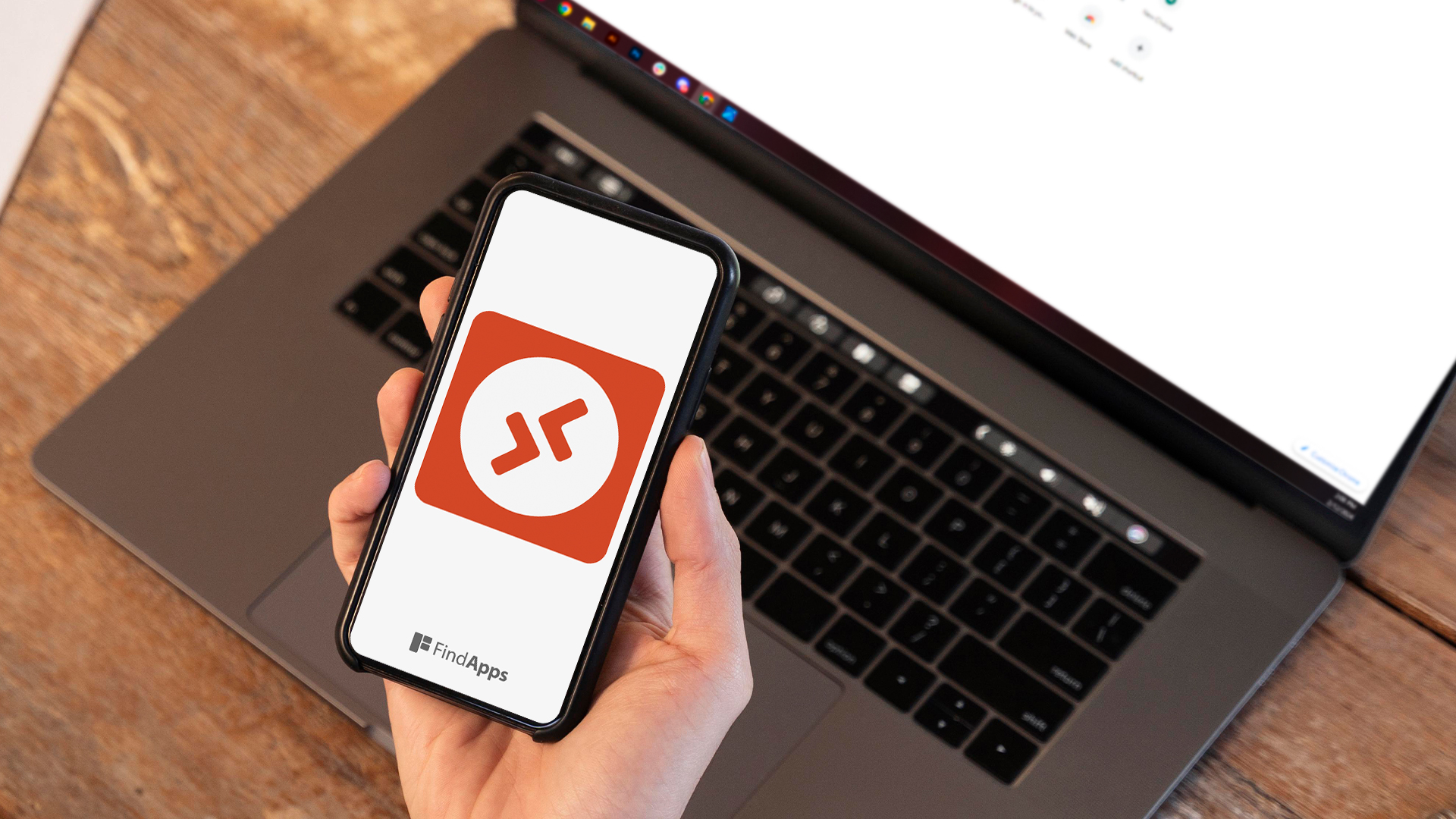
The Microsoft Remote Desktop app offers robust remote access capabilities, supporting real-time screen sharing, file transfers, and collaborative tasks. Its user-friendly interface and straightforward setup process ensure a smooth start.
It performs consistently across Windows, macOS, Android, and iOS, although connectivity issues may arise depending on the quality of the internet connection. The app competes well with TeamViewer and AnyDesk, particularly with its proactive security features and cost-free access. However, macOS support is somewhat limited.
For an in-depth analysis of its performance and comparisons to competitors, more details follow.
Key Takeaways
- Real-time screen viewing, file transfer, and collaborative work
- Cross-platform compatibility
- Connectivity issues like dropped connections and lag
- Free on most Windows versions with Azure Virtual Desktop subscription options
- Available on iOS, Android, and macOS
- Limited macOS support compared to Windows
Desktop Sharing and File Transfer
The Remote Desktop app's desktop sharing and file transfer features are pivotal for enhancing productivity and efficiency in remote work environments.
By enabling real-time screen viewing and control, the desktop sharing function facilitates collaborative work, troubleshooting, and remote assistance.
Additionally, the seamless file transfer capability supports the exchange of various file types, thereby streamlining workflows between connected devices.
Main highlights/features
Remote Desktop app's standout features include robust desktop sharing and seamless file transfer capabilities, enhancing user productivity and collaboration. This software allows users to remotely access and control another computer's desktop, facilitating tasks as if they were physically present.
The file transfer feature guarantees a smooth and secure exchange of files between local and remote desktops.
Key highlights include:
-
Remote Desktop Access: Effortlessly view and control remote desktops for troubleshooting, presentations, or collaborative work.
-
File Transfer: Securely and efficiently transfer files between connected devices, streamlining workflows and boosting productivity.
-
Enhanced Security: Advanced encryption protocols safeguard sensitive information during desktop sharing and file transfer sessions.
These features make the Remote Desktop app a valuable tool for professionals seeking flexibility and efficiency in their work environments.
App Interface and Navigation
The Remote Desktop app's interface is designed with user-friendliness in mind, providing intuitive controls and well-organized navigation menus for seamless remote access. Users will benefit from the ease of setup and functionality, allowing quick switching between remote desktops and applications.
Additionally, the app's cross-platform compatibility guarantees a consistent user experience across different devices, enhancing productivity during remote sessions.
User-Friendly Design Overview
With its clean and intuitive interface, the Remote Desktop app guarantees users can navigate effortlessly to access remote PCs and applications. This remote desktop software offers a user interface that is both easy to use and efficient, ensuring swift switches between screens and tasks.
Users can manage multiple remote connections seamlessly, with key functionalities like file transfers and screen sharing conveniently placed for immediate access. Display settings and screen resolutions are easily adjustable within the app, enhancing the overall user experience.
The design prioritizes simplicity and user-friendliness, making it an excellent tool for those seeking liberation from complex navigation processes. Overall, the app's user-friendly design enhances productivity and ease of use to a great extent.
Setup and Functionality Explained
Exploring the setup and functionality of the Remote Desktop app reveals a streamlined process designed for efficiency and ease of use. This best remote desktop software features an intuitive interface that guarantees users can effortlessly navigate through its clean layout.
Setting up remote control is remarkably easy to set, requiring minimal steps to connect to remote PCs and applications. Key functionalities, such as adjusting display settings and managing remote connections, are readily accessible, making the full Remote experience smooth and efficient.
The app's design integrates essential features like Scroll Lock and Num Lock keys, contributing to an enhanced user experience. Overall, the app interface offers a seamless and low-latency remote desktop experience, liberating users from complex setups and navigation.
Cross-Platform Compatibility Benefits
Guaranteeing seamless access across various platforms, the Remote Desktop app provides a consistent and intuitive interface for users on Windows, macOS, Android, and iOS devices. Its cross-platform compatibility guarantees a uniform user experience and functionality, regardless of the operating system.
This user-friendly interface facilitates efficient remote desktop management, enabling users to effortlessly navigate and control their sessions from different devices. The app's design prioritizes accessibility and ease of use, liberating users from the constraints of being tied to a single device.
Such flexibility enhances convenience, allowing individuals to access their desktops remotely from any device, whether they are on-the-go or working from home. This level of seamless access ensures that productivity remains uninterrupted across varied digital environments.
User Experience
When evaluating the user experience of the Remote Desktop app, one critical aspect is the process of connecting to remote devices.
The app's performance is greatly influenced by the quality of the internet connection, directly impacting the stability and responsiveness of remote sessions.
In addition, seamless integration with the Windows operating system and customizable display settings enhance the overall usability and personalization for users.
Connecting to Remote Devices
Accessing remote devices through the Remote Desktop app is streamlined and intuitive, ensuring users can effortlessly connect by simply entering the host PC's IP address or hostname.
This remote access tool offers a user-friendly experience, allowing individuals to use remote capabilities to connect to Windows-based remote computers seamlessly. Secure authentication protocols are employed to establish a connection, ensuring data integrity and user privacy.
Once connected, users experience a remote environment that mirrors their physical desktop, enabling efficient workflow continuity. Additionally, the built-in file transfer tool facilitates the easy exchange of documents and data between local and remote devices, enhancing productivity.
Strengths and Weaknesses
Microsoft Remote Desktop Connection stands out for its excellent performance and cost-effectiveness, being free with Windows Pro or above.
However, its limited availability for Windows Home users and the necessity for firewall and network configuration can pose challenges.
Additionally, while it supports various operating systems, the experience on macOS may not be as robust as on Windows.
Pros: Free for Windows Users
The Microsoft Remote Desktop app, freely available to users with Windows Pro or higher, offers a cost-effective solution for remote access with notable strengths and a few limitations. This remote access software stands out as the best free option for Windows users seeking robust performance and essential features. It supports users across various platforms, enhancing accessibility and convenience.
Key strengths include:
-
Cost-efficiency: Free access for Windows Pro or higher users eliminates additional software expenses.
-
Performance: Reliable and efficient remote access capabilities guarantee smooth operation and responsiveness.
-
Platform versatility: Compatibility with Windows, macOS, Android, and iOS expands usability beyond just Windows environments.
This makes Microsoft Remote Desktop Connection a compelling choice for those needing seamless remote access without incurring extra costs.
Cons: Limited Macos Support
Despite its strengths for Windows users, the Microsoft Remote Desktop app reveals significant limitations when it comes to macOS support. While the app excels in performance on Windows devices, its compatibility and features on macOS are conspicuously restricted, making it less appealing for those seeking robust cross-platform support.
Users reliant on Mac-specific capabilities may find the app insufficient for their needs. Consequently, exploring alternative remote desktop solutions might be necessary.
Key issues include:
-
Limited macOS support: The app lacks several functionalities available on its Windows counterpart.
-
Restricted Mac-specific capabilities: Features tailored for macOS are minimal, impacting user experience.
-
Need for alternative solutions: macOS users may have to seek other remote desktop applications to achieve seamless connectivity.
Performance Against Leading Competitors
In evaluating Microsoft Remote Desktop Connection's performance against leading competitors such as TeamViewer and AnyDesk, several key metrics emerge. These include input latency, image compression efficiency, and cross-platform support, which collectively influence user experience.
Additionally, a comparison of security features will provide a holistic understanding of the app's position in the remote desktop software landscape.
Compare With Teamviewer, Anydesk
How does Microsoft Remote Desktop compare to leading competitors like TeamViewer and AnyDesk when it comes to performance and user experience?
TeamViewer offers robust remote PC control, making it a popular choice for users needing extensive cross-platform compatibility.
AnyDesk excels in providing low latency and high-speed connections, making it ideal for real-time collaboration.
Microsoft Remote Desktop, however, integrates seamlessly with Windows installations and Windows computers, offering minimal latency and high-resolution image quality. Its strong integration with the Windows ecosystem guarantees a familiar and efficient user experience.
Security Features Comparison
When evaluating the security features of Microsoft Remote Desktop in comparison to TeamViewer and AnyDesk, it is important to assess the encryption protocols and authentication mechanisms each platform employs. Microsoft Remote Desktop guarantees communication privacy through robust encryption and enhances security with Network Level Authentication.
However, given its history as a target for ransomware attacks, regular security updates are essential to mitigate vulnerabilities. TeamViewer and AnyDesk also offer strong encryption and multi-factor authentication, but the additional recommendation to use a VPN with Microsoft Remote Desktop adds an extra layer of protection, demonstrating a proactive approach to security.
The comparative analysis indicates that while all platforms prioritize security, Microsoft's integrated and additional measures offer a thorough defense against potential threats.
Pricing and Availability
When assessing the pricing and availability of Microsoft's Remote Desktop solutions, it is essential to take into account the cost-free nature of the client software and its pre-installation on most Windows versions.
For enterprises requiring extensive scalability, Azure Virtual Desktop presents a robust subscription-based alternative.
Additionally, the compatibility with various mobile operating systems enhances accessibility, making it a versatile option for remote connectivity.
Subscription Options Available
For users seeking advanced features and scalability, the Azure Virtual Desktop offers a robust subscription model tailored to enterprise needs. This Windows Remote solution presents various subscription options available that cater to diverse business requirements.
With Azure Virtual Desktop, users can efficiently manage multiple remote sessions, ensuring seamless LAN access and connectivity. The pre-installed Remote Desktop app on most modern Windows editions provides a convenient client interface, though it necessitates a server component on the host computer, especially where the Starter/Home editions are not supported.
This subscription model is particularly beneficial for larger enterprises desiring scalable and efficient remote desktop services without the constraints of traditional setups, offering a liberating approach to remote work infrastructure.
Mobile OS Compatibility Details
The Microsoft Remote Desktop app, available at no cost for iOS, Android, and macOS platforms, provides users with a versatile tool for accessing their Windows PCs remotely. This app's wide compatibility with various mobile devices guarantees seamless connectivity, allowing users to effortlessly access their Windows PC from smartphones or tablets.
By being available on the App Store, Google Play Store, and Mac App Store, the Remote Desktop app greatly enhances accessibility and convenience. This cross-platform availability means users are not tethered to a single device or operating system, enabling greater flexibility and freedom.
The app's compatibility with multiple mobile OS platforms underscores its commitment to empowering users with the ability to manage their Windows PCs from virtually anywhere.
User Reviews
While the Remote Desktop app receives considerable praise for its seamless integration with Windows operating systems and minimal latency, some users report frequent connectivity issues.
These disruptions can hinder productivity and raise concerns about the app's reliability in maintaining stable remote connections.
Addressing these connectivity problems remains essential for enhancing the overall user experience.
Frequent Connectivity Issues Noted
User reviews frequently highlight significant connectivity issues, including dropped connections and lag spikes, that adversely affect the Remote Desktop app's reliability.
These connectivity issues are particularly problematic during critical tasks, leading to user frustration and productivity loss. The severity of these problems appears to vary based on network conditions, device configurations, and server settings.
Users consistently emphasize the importance of reliable internet connections to minimize disruptions. Despite this, the Remote Desktop app struggles to maintain consistent connections over longer durations, further impacting the user experience.
This suggests a critical need for the developers to address these issues to guarantee that users can enjoy a seamless and dependable remote desktop experience, especially those seeking greater autonomy in their work environments.
Overall Recommendation
Based on its robust performance and integration with the Windows operating system, the Microsoft Remote Desktop Connection app is particularly well-suited for Windows power users. Its availability across multiple platforms and essential features such as remote control and file transfer make it a versatile tool for everyday tasks.
However, its limitation to Windows Pro and above editions may restrict its accessibility for some users.
Ideal for Windows Power Users
The Remote Desktop app stands out as an essential tool for Windows power users who require robust and reliable remote access to their PCs. Widely regarded as the best remote access solution, it offers unparalleled performance and is free for Windows Pro users.
Its compatibility with Windows, macOS, Android, and iOS devices guarantees seamless connectivity across multiple platforms. With an intuitive interface, this app is easy to use, particularly for individuals with fair to good computer and networking skills.
However, Windows Home users should note that an upgrade to Pro or better is necessary to utilize this feature. Overall, the Remote Desktop app empowers users, providing flexibility and control over their computing environment from virtually anywhere.
For those seeking a reliable and robust remote access solution, the Remote Desktop app emerges as a top-tier recommendation. Offering free remote access, this app provides users with essential remote control and file transfer functionalities. It is particularly efficient for users with Windows Pro or higher, ensuring seamless performance.
The app's versatility across various client platforms, including Windows, macOS, Android, and iOS, further enhances its appeal. However, prospective users should be aware that peak performance might necessitate some firewall or network configuration.
Frequently Asked Questions
Is Remote Desktop Connection Legit?
Yes, Remote Desktop Connection is legitimate, offering user authentication, reliable connection speed, broad device compatibility, session logging, and specific network requirements, ensuring secure and efficient remote access for IT professionals and individuals alike.
Is Remote Desktop App Secure?
The security of a remote desktop app hinges on robust encryption protocols and authentication methods. While these offer substantial protection, potential security risks, including data privacy concerns and access control vulnerabilities, necessitate regular updates and additional security measures.
What Does the Remote Desktop App Do?
The remote desktop app facilitates remote access and control of a Windows PC. It features a user-friendly interface, excellent device compatibility, and impressive connection speed, with positive user testimonials and performance metrics highlighting its efficiency and reliability.
Is the RD Client Free to Use?
Yes, the RD Client is free to use, providing a cost-effective solution compared to alternative apps. While its setup process is straightforward, users may experience some feature limitations, yet it guarantees a satisfactory user experience overall.